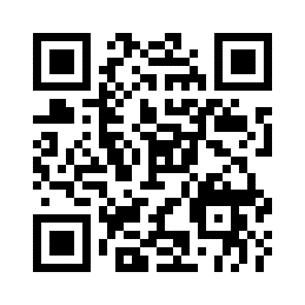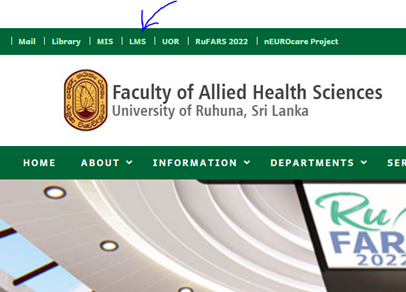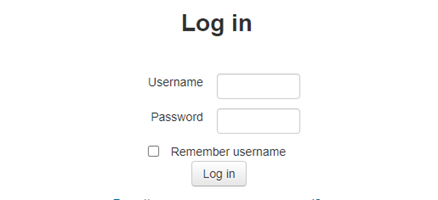Learning Management System (LMS)
The Learning Management System (LMS) facilitates various modes of activities, including quizzes, discussion forums, and more, to enhance teaching and learning experiences. Additionally, important announcements and notices are accessible to students through the LMS. Each registered student at FAHS is assigned an account, which they can access by entering their respective username and password on the LMS website, accessible through the provided URL.
Tip 1: Logging In
- Open your Moodle LMS using one of the following methods
|
Logging Method 1: Open your web browser and type the following URL into the address bar, then press Enter. URL: lms.ahs.ruh.ac.lk |
|
Logging Method 2: Scan the following QR code : |
|
Method 3: Click the link shown on the faculty website
|
|
|
- Enter your username and password in the designated fields.
- Click on the "Login" button.
Tip 2: Navigating the Dashboard
Upon logging in, you will be directed to your Moodle dashboard. Here, you'll find an overview of your courses, upcoming deadlines, and announcements.
- Explore the different sections of the dashboard, such as "Courses," "Calendar," and "Messages."
- Click on the course names or icons to access specific course pages.
Tip 3: Accessing Courses
- Locate the "Courses" section on your dashboard.
- Click on the desired course to enter its main page.
Tip 4: Understanding Course Layout
Familiarize yourself with the course layout, which typically includes:
- Course Overview: Provides a summary of the course.
- Announcements: Important updates and messages from your instructor.
- Sections/Topics: Organized content by week, module, or topic.
- Activities: Links to quizzes, forums, assignments, and other interactive elements.
Tip 5: Participating in Activities
- Quizzes:
- Click on the quiz link.
- Follow instructions to complete the quiz.
- Submit your answers and view feedback (if available).
- Click on the forum link.
- Read and reply to posts.
- Follow any specific guidelines provided by your instructor.
- Click on the assignment link.
- Upload your submission according to the given instructions.
- Confirm submission.
Tip 6: Checking Grades and Feedback
- Navigate to the "Grades" section in your course.
- Review your grades for quizzes, assignments, and other assessments.
- Access feedback provided by your instructor.
Tip 7: Updating Your Profile
- Click on your username in the top right corner.
- Select "Profile."
- Update your profile picture, email, or other relevant information.
Tip 8: Logging Out
Always log out of your Moodle account, especially if you're using a shared computer.
- Click on your username in the top right corner.
- Select "Logout" from the dropdown menu.